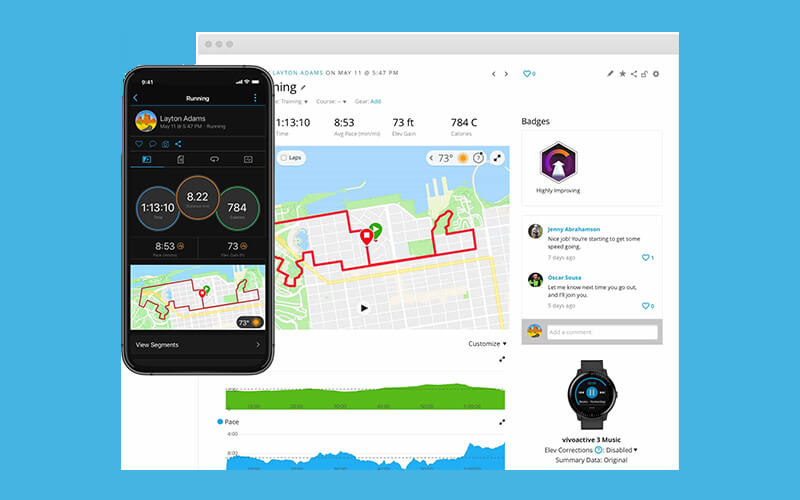Garmin has unveiled the Garmin Connect Courses API, a completely transparent system that allows you to transfer a route (track) available on a third-party application like Strava or Komoot to your Garmin Connect account.
With this integration, the user can now find all of these routes on their Garmin Connect and Garmin Connect Mobile accounts without the need to add a third-party application like Strava Route via Garmin IQ. You can now uninstall these applications that no longer have any use on your Garmin devices.
Good news, there is also no need to have a paid subscription to Strava or Komoot to benefit from this feature. You just have to check that you have correctly set up the exchange permissions between Strava/Komoot and Garmin Connect.
By registering on Strava and Komoot, users will be able to transfer and follow their route on their Garmin device. A free Strava account is necessary, but the paid subscription allows you to benefit from additional services such as the possibility of setting personalized objectives, receiving individual attendance cards, or even competing in live segments.
Garmin users also get free, unlimited access to Komoot navigation and planning. Athletes who have subscribed to a Komoot premium subscription will benefit from additional planning functionalities such as the weather, maps adapted to their sporting activity, as well as a route-planning tool to be carried out over several days.
This update concerns all Garmin devices, including the older versions of devices like the Garmin 305 but also, the Fenix 3, the FR235, and the range of Edge meters. A new synchronization, which is part of Strava’s desire to make its tools always more fun and easy to access for its community.
Exchange authorization
For this to work, you must go to Garmin Connect and then Account information, to verify that the data shared from the Strava or Komoot application to Garmin Connect is indeed “Activated”.
Bookmark the created course for download
All you have to do is go to Strava to trace a course. Once you have traced it, you will have to bookmark it thanks to the star at the top left. Indeed, putting the course as a favorite indicates to Strava that you want to “push” this course towards Garmin/Komoot.
Without this manipulation, your created route will not be sent to your device. If this manipulation may seem unnecessary, this avoids downloading dozens and dozens of routes that you have created to your counter.
You will just have to turn on your Garmin Edge counter which will automatically synchronize if it connects via Wi-Fi. Otherwise, you will need to connect your computer to your computer and synchronize it via Garmin Express.
You will find your courses in Navigation -> Courses -> Saved courses.
Once again, Garmin brings a nice update that will simplify communication between the various applications.