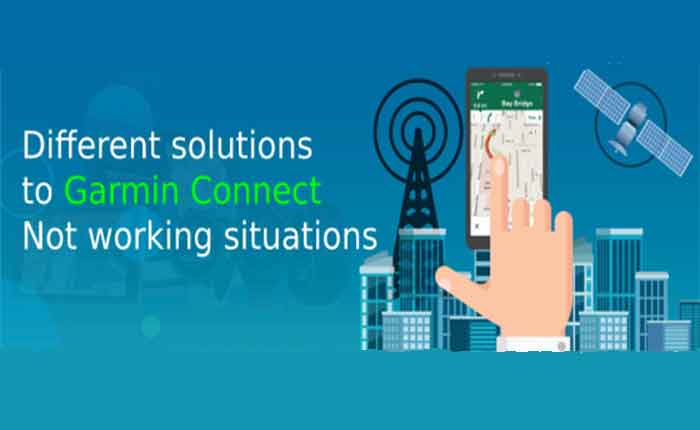If you are using the Garmin Connect app, then you must have come across the following errors at least once. If you are currently dealing with any of the below-mentioned problems in Garmin Connect, then you can try the solutions provided below each problem.
PROBLEM – Garmin Connect cannot find the Garmin device.
Approach – Often, the Garmin device was previously incorrectly connected to the smartphone. The pairing must NOT be done via the Bluetooth settings of the smartphone but must be done via Garmin Connect. Incorrectly paired devices must first be removed from the Bluetooth settings of the smartphone (iOS: “Settings” “Bluetooth” > “Select paired device” > “Ignore this device”. For Android: “Settings” > “Bluetooth” > “Select paired device” > “Decouple”.
You should then add the Garmin device via the Garmin Connect app under “More” > “Garmin devices” > “+” Work.
PROBLEM – The synchronization between Garmin Connect and the Garmin device no longer works even though both devices are connected.
Solution 1:
If the synchronization does not take place automatically after starting the Garmin Connect app, the process can also be triggered manually with some devices (e.g. Vivoactive HR). Under “More” > “Garmin device” is next to the device name, the “Sync Now” option. This starts a manual synchronization.
Solution 2:
If the synchronization suddenly stops working, restarting the app can help. To do this, Garmin Connect must first be completely closed via the list of running apps on the smartphone. Simply closing the app is not enough. Garmin Connect can then be restarted using the app symbol on the smartphone.
Solution 3:
Frequently, a new login to Garmin Connect has helped. Under “More” > “Settings” > “Logout” is first disconnected from Garmin Connect. The data of the Garmin Connect account must then be re-entered.
PROBLEM – Registration with Garmin Connect fails with the message “Registration/connection not possible. Try it later.”
Approach – The login process should be carried out several times in quick succession.
PROBLEM – No registration with Garmin Connect can be carried out on the iPhone because the “Next” button at the bottom of the screen is partially outside the visible area.
Approach – Garmin has already solved this problem with an update of the Garmin Connect app. Users who experience the error should download the latest Garmin Connect version from the App Store.
PROBLEM – The Garmin device sets the wrong time (12/24 hours) and unit format (kilometers/miles) after each synchronization.
Approach – In Garmin Connect under “More” “Garmin devices” the affected device can be selected. Under “Device Settings” > “System” the correct values can then be selected. With the next synchronization, these settings will be transferred to the respective device.
PROBLEM – The Garmin device continues to change the time format (12/24 hours) and the units (kilometers/miles) independently. Resetting to the correct values in the Garmin Connect app or on the device is not carried out.
Approach – The Garmin device should be from the Garmin Connect app under “More” > “Garmin device” removed and then added again. Then the settings made should be adopted again without any problems and the Garmin device should display the correct formats.
PROBLEM – The Garmin device reports that the memory is full and can no longer be synchronized with the smartphone (Error sending a file to the device: REMOTE_DEVICE_NOT_ENOUGH_Space)
Approach:
This solution only works with Garmin devices that can be connected to the PC/Mac via a cable. After connecting to the PC/Mac, the device is displayed as a new drive called “Garmin”. In the “TXT” folder, all language files that are not required can now be deleted. You should then be able to pair and synchronize the Garmin device with the app again.