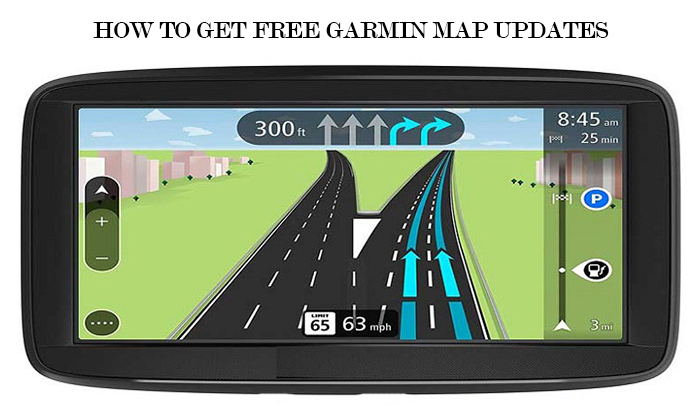Garmin is regarded as one of the most revered Global Positioning System (GPS) units. Having a Garmin device in your car helps keep it on the right track always. You will never be lost in the unknown if you have a device like Garmin to assist you with the routes. The unit aptly determines your exact position using its dedicated GPS satellites and compares your location to the maps stored in its system to determine the points of interest around you, be it restaurants, roads or rivers. With accurate maps, the GPS unit delivers precise instructions regarding your destination so that you don’t have to wander on the road.
However, the whole convenience of having this unit can turn into a big inconvenience if the maps are not updated. If the maps on your Garmin unit are out of date, then it could lead you to a wrong way, resulting in getting a ticket from the traffic police or there could be other repercussions for you to deal with. However, such things can be easily prevented by downloading the maps on your Garmin device. You can easily get the Garmin map update on your device and on some occasions, the map updates are free of cost. If you want to know how to get free Garmin map updates, then read on.
- The process begins with connecting the Garmin GPS unit to a computer with the help of a USB cable that is provided with the device.
- Then, visit the Garmin Find Map Updates page using a web browser. You can use any web browser of your choice.
- You need to select ‘Automotive’ followed by clicking ‘Download Map Updater’. Choose a location on your computer to save the file, preferably the desktop. If you don’t see the download button, then it is because your device is not eligible for free updates.
- Double-click the file that you have downloaded to install Garmin Map Updater, which is also known as Garmin Update Software. The updater will ask you to update your Microsoft .NET Framework as well, so make sure to update the same. The application is going to provide all the necessary information in case you need any.
- As the app gets installed, click ‘Search for device’ option. As your dev,ice gets recognized, read the disclaimer followed by clicking ‘Continue’.
- If the application prompts you with the message of ‘A free Garmin maps update is available’, then click ‘Continue’. If you see any other message, i.e., ‘nuMaps Lifetime update is available’ or ‘A map update is available’, then it means the same thing. In case, you see ‘Your Garmin maps are up to date’ message, then there is no update for you to do. If you ‘A map update is available for purchase’, then it means your Garmin device isn’t eligible for a free update.
- When the prompt comes ‘Ready to update your maps’, click ‘Continue’. Make sure to have enough space for the map update to be installed. If the storage device lacks space, then you will be guided through removing pictures and music to have some room.
As the updates get downloaded and installed, leave the device plugged in, as it will take multiple hours for the update to install on the system.
Tips:
- Free update is only available for a Garmin device when it comes in contact with the satellite for the first time within 90 days.
- Garmin units with LT, LM or LMT in their model names are eligible to get free lifetime map updates.
- Use Garmin update website to purchase Map updates or by using Garmin update software.
- You can pay an additional fee on Garmin website to purchase a lifetime update subscription for your Garmin device.
Warnings:
- Do not program Garmin GPS while driving. Make sure to pull over to program the device for safety purposes.